Java has tools to help you create user interfaces. One of these tools is AWT java, which stands for Abstract Window Toolkit. AWT allows you to build graphical user interfaces (GUIs) for your applications. This guide will explain what AWT toolkit is, its main parts, and how to use them easily. Let’s get started Abstract Window Toolkit in java!
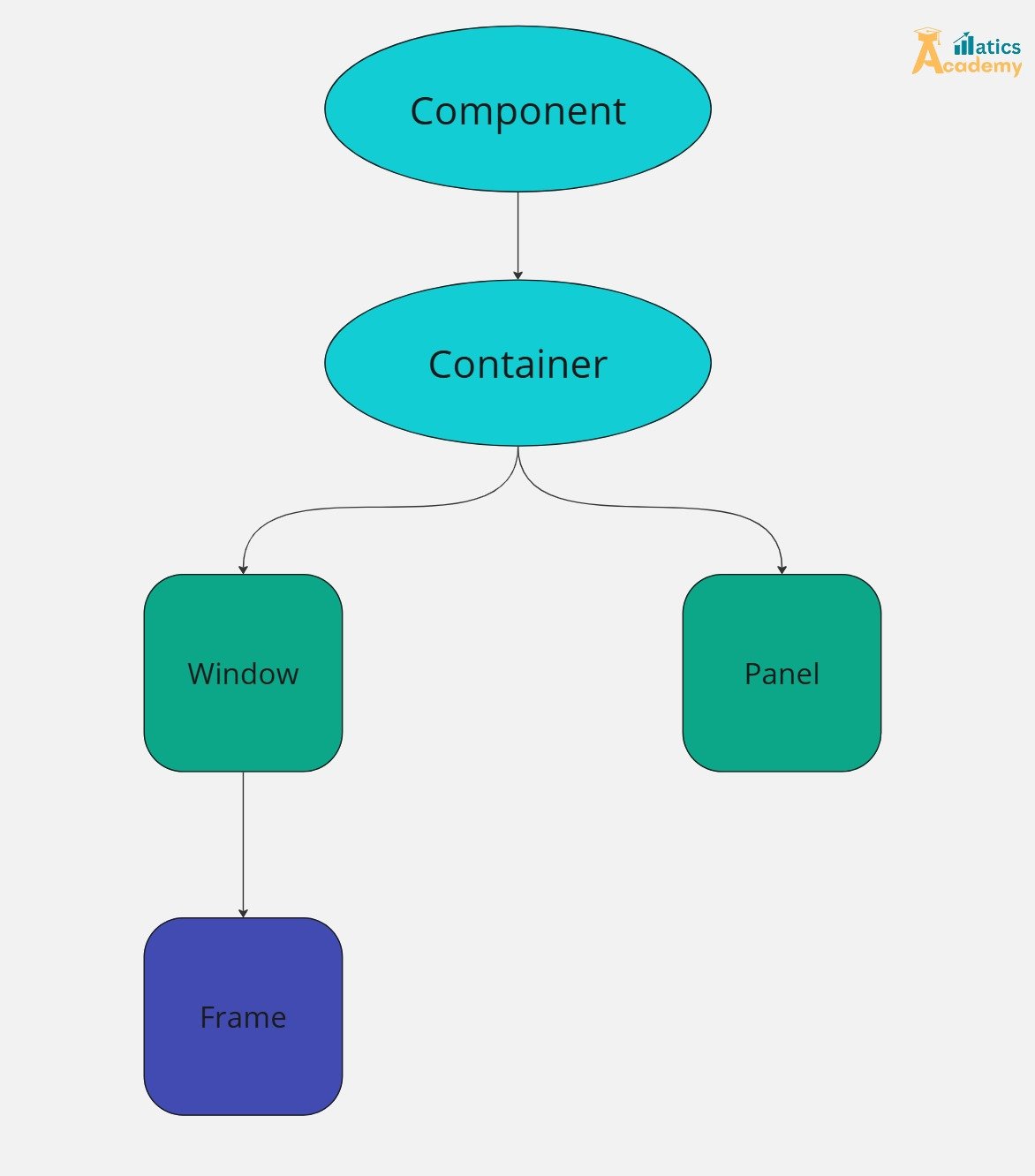
What is AWT in java?
Abstract Window Toolkit in java is a toolkit that helps you create GUI components in Java. It includes everything you need to make buttons, windows, and other visual elements. AWT is part of Java’s core libraries. With AWT, you can create interactive applications that users can enjoy.
Main Parts of AWT in java
- Components: Abstract Window Toolkit in java includes many components you can use in your apps. Here are a few important ones:
- Button: A clickable button that performs an action.
- Label: A piece of text that shows information.
- TextField: A box where users can type in text.
- Containers: Containers hold components. They help organize the layout of your user interface.
- Frame: The main window of your application.
- Panel: A smaller area to group related components.
- Layouts: Layout managers arrange components in a container. Here are some common ones:
- FlowLayout: Puts components in a line.
- BorderLayout: Divides the container into five sections: north, south, east, west, and center.
- GridLayout: Arranges components in a grid with equal boxes.
Tips for Using AWT
- Pick the Right Layout: Choose a layout that suits your needs. This keeps your UI clean and user-friendly.
- Add Event Listeners: Use event listeners to make your application interactive. This enhances the user experience.
- Test on Different Systems: Since AWT in java depends on the operating system, test your application on various platforms.
Beginner Project: AWT Calculator
Project Description: Create a simple calculator with AWT in Java. The calculator will have buttons for numbers 0–9 and basic operations (+, -, *, /). When a user clicks a button, it updates the display and calculates the result.
Code Example
NOTE: This code doesn’t work in online compiler, try this code in IDE ( eclipse or intellij )
import java.awt.*;
import java.awt.event.*;
public class AWTCalculator extends Frame implements ActionListener {
TextField display;
double num1, num2, result;
char operator;
public AWTCalculator() {
display = new TextField();
display.setEditable(false);
setLayout(new BorderLayout());
add(display, BorderLayout.NORTH);
Panel panel = new Panel();
panel.setLayout(new GridLayout(4, 4));
String[] buttonLabels = {"7", "8", "9", "/",
"4", "5", "6", "*",
"1", "2", "3", "-",
"0", "C", "=", "+"};
for (String label : buttonLabels) {
Button button = new Button(label);
button.addActionListener(this);
panel.add(button);
}
add(panel, BorderLayout.CENTER);
addWindowListener(new WindowAdapter() {
public void windowClosing(WindowEvent we) {
System.exit(0);
}
});
setSize(300, 400);
setVisible(true);
}
public void actionPerformed(ActionEvent e) {
String command = e.getActionCommand();
if ("0123456789".contains(command)) {
display.setText(display.getText() + command);
} else if (command.equals("C")) {
display.setText("");
} else if (command.equals("=")) {
num2 = Double.parseDouble(display.getText());
switch (operator) {
case '+': result = num1 + num2; break;
case '-': result = num1 - num2; break;
case '*': result = num1 * num2; break;
case '/': result = num1 / num2; break;
}
display.setText(String.valueOf(result));
} else {
num1 = Double.parseDouble(display.getText());
operator = command.charAt(0);
display.setText("");
}
}
public static void main(String[] args) {
new AWTCalculator();
}
}How It Works:
This project creates a window with a display field and buttons for numbers and operations. The actionPerformed method handles button clicks, displaying numbers or computing the result when “=” is pressed.
Output:
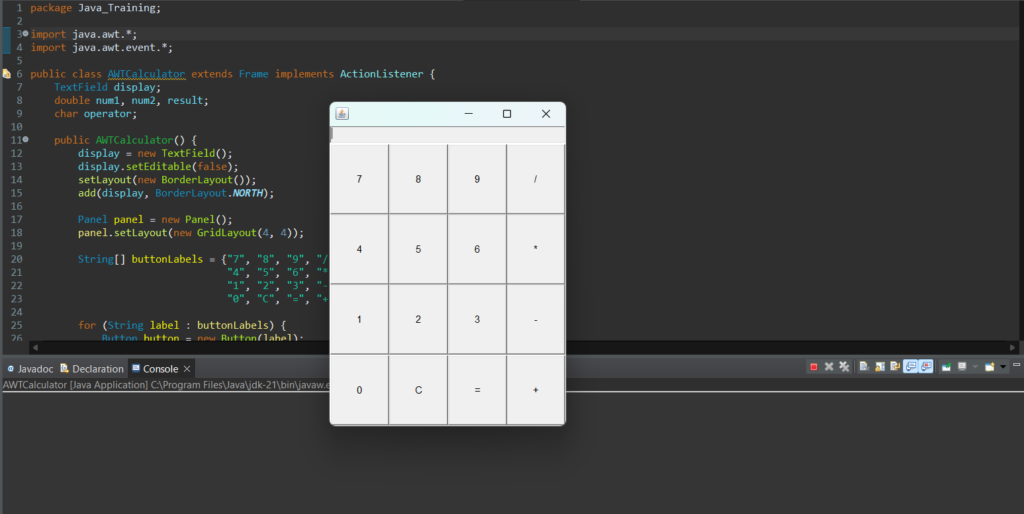
Interview Questions
1. Company: Zoho
Question: What are the main differences between AWT and Swing in Java?
Answer: AWT is Java’s original GUI toolkit and relies on native system resources, making it platform-dependent. In contrast, Swing is a more advanced, lightweight toolkit that provides a consistent look-and-feel across platforms and offers richer components and customization options.
Company: Infosys
2. Question: Explain the role of LayoutManager in AWT and its impact on the appearance of a Java GUI.
Answer: LayoutManager controls the arrangement of components within containers, adapting to screen size and resolution changes. By using layout managers like BorderLayout and FlowLayout, developers can ensure that GUIs remain organized and visually consistent across devices.
3. Company: TCS
Question: Describe how the ActionListener interface is used in AWT applications to handle events.
Answer: The ActionListener interface responds to user actions, such as button clicks. By implementing actionPerformed() within ActionListener, developers can define specific responses to events, making applications interactive and responsive.
4. Company: Capgemini
Question: What are the limitations of AWT, and why was Swing introduced as an alternative?
Answer: AWT components are heavyweight and rely on native OS resources, which limits their flexibility and portability. Swing, however, is lightweight, offering a richer set of customizable components and consistent cross-platform support, which led to its adoption as a superior alternative.
Summary
AWT is a helpful toolkit for creating graphical user interfaces in Java. With its many components and layouts, you can build interactive applications easily. Learning AWT is important for any Java developer looking to create desktop applications. Start using AWT today and improve your Java skills!
My Multiple Choice Quiz
Question
Your answer:
Correct answer:
Your Answers
